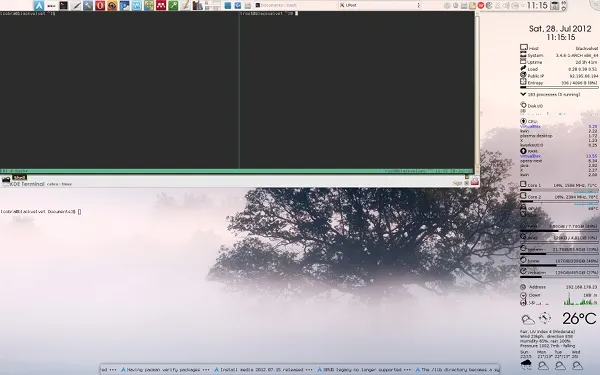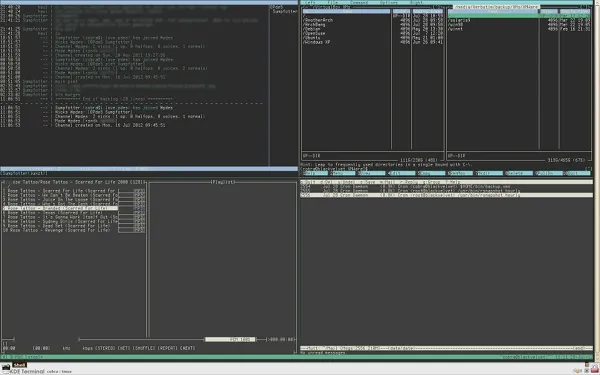Command Center
Most administrative tasks are done best with the keyboard in a terminal. Hence, tiling window managers are such a bless for system administration. But what to do on a "normal" desktop, i.e., one with a desktop environment such as KDE or Gnome?
Well, the window manager of KDE, kwin, fully supports tiling since version 4.5. It works well, but I was never able to work with it to my full satisfaction. I frequently use applications with too different requirements regarding window placement and size, and the tiling feature then often hinders instead of being of help.
I instead found a solution which kind of separates my usual desktop activity and serious administrative work. Look at the following screenshot:
What you see there is a KDE desktop with the taskbar on top, conky to the right, netnewsticker at the bottom, and a transparent urxvt just above. Now, I use the latter for simple tasks such as 'sudo pacman -S tmux', but for more complicated matters I turn to the combination of yakuake and tmux you see in the top left of the desktop.
Yakuake is a drop-down terminal emulator based on the KDE konsole which slides down upon a press of F12, very much like the consoles used in Quake. Tmux is a terminal multiplexer with many features, of which I use only a few. If you are interested, look here and there, and memorize the following minimum set of commands (all of which are preceded by a Ctrl-b) :
" split pane horizontally % split pane vertically arrow key switch pane hold control, arrow key resize pane c (c)reate new window. n (n)ext window. p (p)revious window.
You can, of course, rebind all commands.
By using tmux, one can turn the above inconspicuous yakuake window into a full fledged tiled desktop by going into full screen mode (Ctrl-Shift F11). For example:
From left-up to right-down: weechat, moc, mc, mutt.
Press F12, and *puff* you're back at your "normal" desktop.